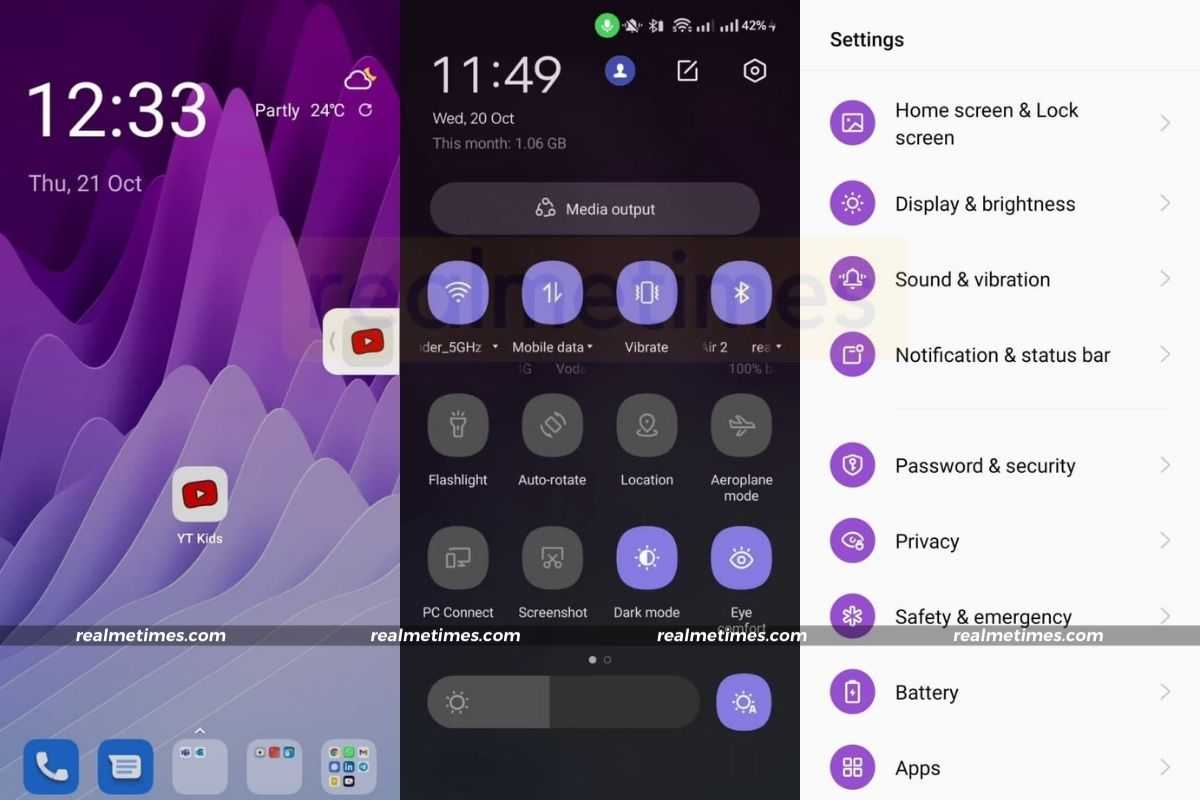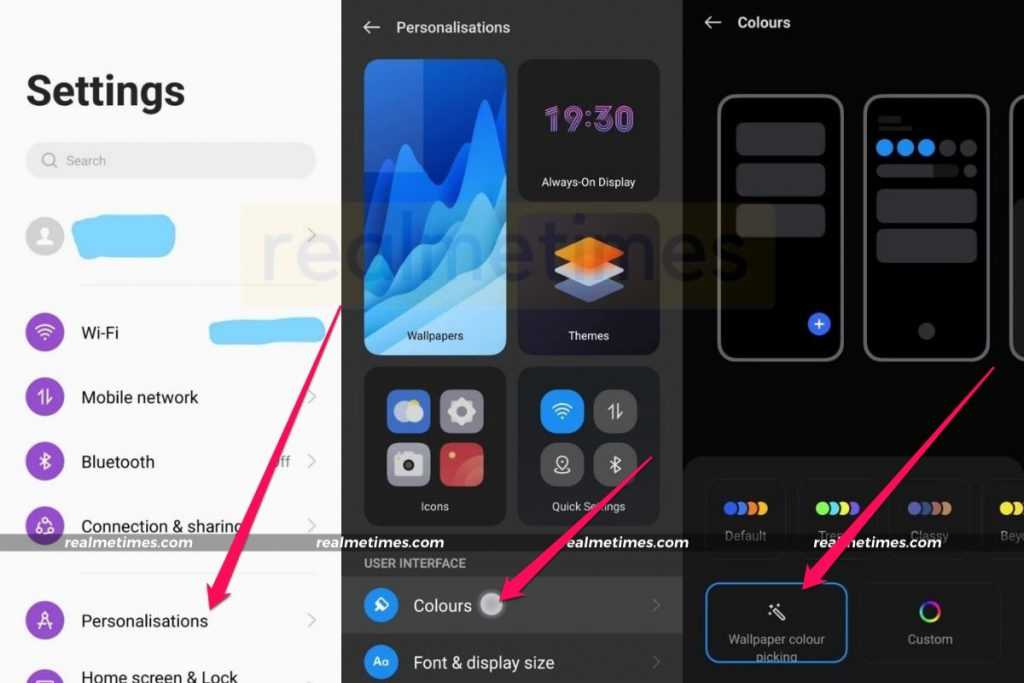The new “Monet” dynamic theming system, which draws colours from your backdrop, is one of the most significant improvements coming with Android 12. This Android 12 feature is prominent in Material You on Google’s Pixel phones, but we haven’t seen it on any third-party version of Android 12, including those from OnePlus and Oppo lately.
Realme UI 3.0 can now acquire colour schemes depending on your current wallpaper and apply that accent colour to other sections of the OS, just like it does on Pixel phones running Android 12. This covers, among other things, the lock screen, quick settings, and settings menu. The effect isn’t as noticeable as it is on Pixels, but it’s still amazing to watch. In this article, we will take a look at how you can enable and use the dynamic wallpaper based accent colours (“monet”) in realme UI 3.0.
How to Use Monet Dynamic Wallpaper Based Accent with Realme UI 3.0
Dynamic Wallpaper based Accent colours work in coordination with your desktop background and hence is a two-way process. Here’s what you need to do.
- Pick a New Wallpaper
- Turn on Dynamic Wallpaper Based Accent Colors
If you notice clearly, in the featured image or the one at the top, a purple wallpaper is used at the (new) lock screen, which then tints notifications to a purplish or violet colour. Swiping down the notification area also shows off a violet frosted background, a violet colour shift in the quick settings titles, and violet coloured settings panel.
1] Pick a New Wallpaper
Well obviously if you’d like to have a wallpaper based theme, you need to pick a wallpaper that has the colours you’d like. Here’s how you can change the wallpaper on your realme phone.
- Tap and hold in an empty space on your home screen to bring up a list of options.
- Here, choose Wallpaper and either select one among the pre-installed ones or choose one from your gallery.
- Check out the preview and tap on Apply to set the wallpaper.
2] Turn on Dynamic Wallpaper Based Accent Colors
Now that you’re done with setting a new wallpaper, it’s time to select a new accent colour based on the wallpaper. Here’s how to do so.
- Open the Settings application.
- Navigate to the Personalization section and tap on Colours.
- Here, at the bottom of your screen, tap on the option for Wallpaper Color Picking.
- It will automatically choose the prevalent colour from your wallpaper, however, you also get the option to customize by dragging the three dots.
- Once you find the colour you like, tap on OK.
That said, isn’t the new UI beautiful? Do let us know your thoughts on the same by dropping a comment down below.
Thank you Gaurav Joshi for helping with the UI.