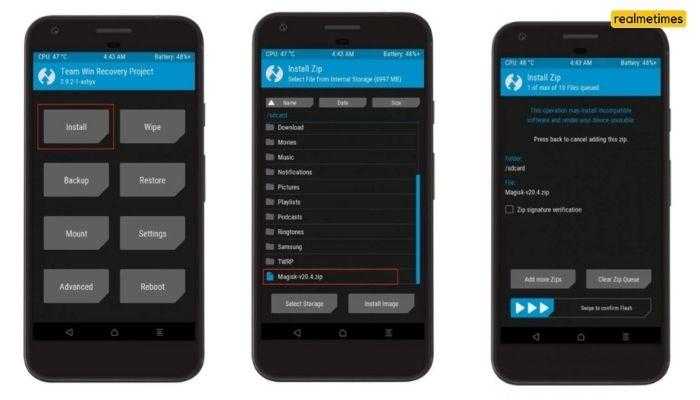The Realme 6 series, the successor to the previously launched Realme 5 series, announced back in March 2020, boasts some really impressive specifications on paper: either the cameras or the display or the battery. Custom ROMs and rooting have been quite popular among users these days, and if you’re looking to do the same, that is How to Unlock Bootloader, Install TWRP, and Root Realme 6 and 6 Pro; you’re at the right place.
Also Read: How to Unlock Bootloader, Install TWRP and Root Realme X7 and X7 Pro.
How to Root Realme 6 and 6 Pro:
- Pre-Requisites for Rooting the Realme 6 and 6 Pro.
- How to Root the Realme 6 and Realme 6 Pro.
1] Pre-Requisites for Rooting the Realme 6 and 6 Pro:
Before starting, users need to make sure of the following things-
- A Windows PC/Laptop.
- Enable OEM Unlocking and USB Debugging from the Developers Option
- Make sure that the phone is charged more than 70%
- Users need a USB Type-C cable to connect their phone to their PC.
- Download and Extract ADB and Fastboot Tools into a folder on their PC
- For unlocking the bootloader, download the Realme Unlocking Tool.
- Download the Recovery File for Realme 6 and Realme 6 Pro. (Choose according to your device.)
- Also, download the Flashed Vbmeta file for Realme 6/Realme 6 Pro. (Choose according to your device.)
- For Rooting the phone, download Magisk.zip.
2] How to Root Realme 6 and 6 Pro
Rooting the Realme 6 and 6 Pro combines various steps, including unlocking the bootloader, installing recovery, and more.
- Unlock Bootloader
- Install Recovery
- Rooting
2.1] How to Unlock Bootloader of Realme 6 and 6 Pro:
To unlock the Bootloader of Realme 6/6 Pro, users need to follow these steps-
- Download the Realme Unlock Tool APK File and install it.
- Open the app, and now, click on “Start Applying.”
- After accepting the disclaimer, click on “Submit Application.”
- After doing that, it can take up to a few hours as realme servers will check the application. Once done, it will show “Unlocking is successful.”
- Open the app and tap on “Start the in-depth test,” The device will reboot into recovery mode.
After doing this, users need to see the fast boot_unlock_verify ok string on display. For that, they need to follow these steps-
- Download the SDK Platform tools and extract the file
- Type “cmd” on the address bar of the platform-tools folder and press Enter. This will open a CMD window.
- Connect the phone to the PC with a USB cable.
- From here, users will need to write some commands in the CMD window.
adb reboot bootloader
- Hit Enter and then type the next command.
fastboot flashing unlock
Press Enter again, and then follow these steps on your phone’s screen-
- On the phone, press the Volume Up button to select “UNLOCK THE BOOTLOADER.”
- With this, all the data be will be erased, and the phone will now restart.
Now users have successfully unlocked the bootloader of their Realme 6/6 Pro devices. They can now install the recovery file; for that, they need to follow the steps mentioned below-
2.2] Install a Recovery on Realme 6 and 6 Pro:
Note: As Realme 6 doesn’t support TWRP Recovery, we will be using an alternative called Pitch Black Recovery. But for the Realme 6 Pro, there’s a supported version of TWRP.
To flash Pitch Black recovery on Realme 6, follow these steps-
- Download the Pitch Black recovery and the vbmeta file from the link mentioned above.
- Next, copy both the files and paste them into the Platform Tools folder.
- Boot the device into fastboot mode by typing this command-
adb reboot bootloader
- Type “cmd” on the address bar of the platform-tools folder and press Enter. This will open a CMD window.
- Now users need to type in the following commands-
vbmeta cmd - fastboot --disable-verity --disable-verification flash vbmeta vbmeta.img
- This will flash the vbmeta file, and now users need to flash the Pitch Black recovery. For that, they need to type in.
fastboot flash recovery PBRP-wasabi-3.0.0-20201022-1915-UNOFFICIAL.img
- Boot the device into recovery mode by pressing the Power, Volume Up, and Down buttons simultaneously.
- When the screen goes black, release the volume up button and the power button. The device will be booted into recovery mode.
- The recovery will now ask for the password. So enter the password of the phone to proceed further.
- The device will now be stuck on the mount page. To get it out: Press and hold the power button and then click on the recovery option.
- Users will need to remove their lock screen password, as otherwise, the internal storage may not be visible.
Users have now flashed Pitch Black recovery on their Realme 6. For flashing TWRP recovery on Realme 6 Pro, they need to follow the steps mentioned below-
To flash TWRP Recovery on Realme 6 Pro, users need to follow these steps-
- Download the TWRP and Flashed vbmeta file from the link mentioned above.
- Next, copy both the files and paste them into the Platform Tools folder.
- Boot the device into Fastboot mode by pressing the Power, Volume Up, and Down buttons simultaneously.
- When the screen goes black, release the volume up button, and the device will be booted into Fastboot mode. Then, connect the phone to the pc with the original USB Cable.
- Type “cmd” on the address bar of the platform-tools folder and press Enter. This will open a CMD window.
- Users now need to type in some commands, which are mentioned below-
fastboot devices
- The above command will check if the device is connected.
- Next, type in these commands-
fastboot --disable-verity --disable-verification flash vbmeta patched-vbmeta-v2.img
- This will flash the vbmeta file, and now users need to flash the TWRP File for that. They need to type in this command-
fastboot flash recovery twrp-3.3.1-3-RMX2061.img
- The following command will Flash the TWRP Recovery after this for rebooting the device. Users need to type in this command-
fastboot reboot recovery
Users have now successfully flashed the TWRP Recovery on their Realme 6 Pro for rooting. They need to follow the steps mentioned below-
2.3] Rooting Realme 6 and 6 Pro:
For rooting Realme 6 and Realme 6 Pro, users need to follow these steps-
- Download Magisk.zip (Android 10) file from the link mentioned above and make sure to format your phone next.
- Turn the device off and boot into recovery mode.
- Press the Volume Up + Power button, which will allow the device to boot into recovery mode.
- Click on the Install option.
- Locate the zip file that you just downloaded
- Click on the file, and now swipe to install it.
- Users can now reboot the device, as their device is now successfully rooted.
With that said, what tasks you’d like to perform with your rooted smartphone? Do let us know by dropping a comment below.