The Realme X7 and the X7 Pro, which the company launched back last year, run on realme UI 1.0 based on Android 10. While realme UI isn’t a bad skin in any manner, instead of packs in many handy features, however, similar to other Android skins out there, it doesn’t allow root-level permissions by default. So if you’re one of those enthusiasts who would like to utilize the smartphone to the maximum extent, rooting forms an excellent option, this post will guide you on How to Unlock Bootloader, Install TWRP, and Root Realme X7 and X7 Pro.
Also read, How to Install Google Camera on Realme X7 and Realme X7 Pro 5G.
How to Root Realme X7 and X7 Pro:
- Pre-Requisites for Rooting the Realme X7 and X7 Pro
- How to Root the Realme X7 and X7 Pro
1] Pre-Requisites for Rooting the Realme X7 and X7 Pro:
Before proceeding to root the Realme X7 or the Realme X7, users need to make sure of these things-
- Users need a PC/laptop
- Users need to make sure that their phone is charged more up to 70%
- Users need a USB Type-C cable to connect their phone to their PC
- Now, users need to download the ADB and Fastboot Tools and extract the files into a folder on their PC
- Download Realme USB Drivers and Realme Unlocking Tool
- Download TWRP File for Realme X7 and Realme X7 Pro. (Choose according to your device.)
- Download Magisk.zip (For Rooting the devices)
2.1] Unlock Bootloader of Realme X7 and X7 Pro:
Firstly, users need to unlock the Bootloader of their device, which can be done by following these steps-
- Download the Realme Unlock Tool APK and install it.
- Open the app, and now, click on “Start Applying.”
- Click on “Submit Application” after accepting the disclaimer.
- After that, it can take up to a few hours as realme servers will check it. Once done, it will show “Unlocking is successful.”
- Open the app and tap on “Start the in-depth test,” and the device will reboot automatically.
Now, users need to see the fast boot_unlock_verify ok string on display; for that, they need to follow these steps-
- Download the SDK Platform-tools and extract the file
- Type “cmd” on the address bar of the platform-tools folder and press Enter. This will open a CMD window.
- Connect the phone to the PC with a USB cable.
- From here, users will need to write some commands in the CMD window.
adb reboot bootloader
- Hit Enter and then type the next command.
fastboot flashing unlock
Press Enter again, and then follow these steps on your phone’s screen-
- On the phone, press the Volume Up button to select “UNLOCK THE BOOTLOADER.”
- With this, all the data be will be erased, and the phone will now restart
That’s It, the bootloader on Realme X7 Pro is successfully unlocked. Next, users need to flash the TWRP Recovery image, which can be done by following these steps-
2.2] Install TWRP Recovery on Realme X7 and X7 Pro:
For flashing TWRP Recovery on to the Realme X7 or the Realme X7 Pro, now users need to follow these steps-
- Download the TWRP file mentioned above.
- Rename the recovery image to “twrp.img“.
- Now move the TWRP image file to the platform-tools folder.
- Again type “cmd” on the address bar of the platform-tools folder and press ENTER.
- On your phone, now Enable Developer Options.
- To enable Developer Options, Go to Settings → System → About Phone and then tap Build Number six times.
- Next, Enable USB Debugging by going to Settings → Developer Options → enable USB Debugging option.
- Now, Connect your smartphone to your PC using the original USB cable.
- This will open a CMD window. Now type in the below-mentioned commands.
adb reboot bootloader
- This will take your device into Bootloader mode, and now you need to type some more commands.
fastboot devices
- Press Enter, and now this command will verify if the device is connected:
fastboot flash recovery twrp.img
- This command will flash TWRP recovery on the realme X7 and the X7 Pro
- Finally, users can type this command to reboot their device
fastboot reboot recovery
Users have now successfully flashed TWRP on their phone, now finally for rooting, and they need to follow these steps-
2.3] Rooting Realme X7 and X7 Pro:
- Download Magisk.zip from the link mentioned above.
- Power Off the device to boot into recovery mode.
- Press the Volume Up + Power button to boot into the recovery mode.
- Click on the option, which says, “Install.”
- Locate the Magisk.zip file that was just downloaded.
- Next, Swipe to install. This will flash the file.
- Users can now reboot their devices, and that’s it. They are done rooting the device as well.
Well, with that said, why do you prefer to root your phone? Do let us know by dropping a comment down below.

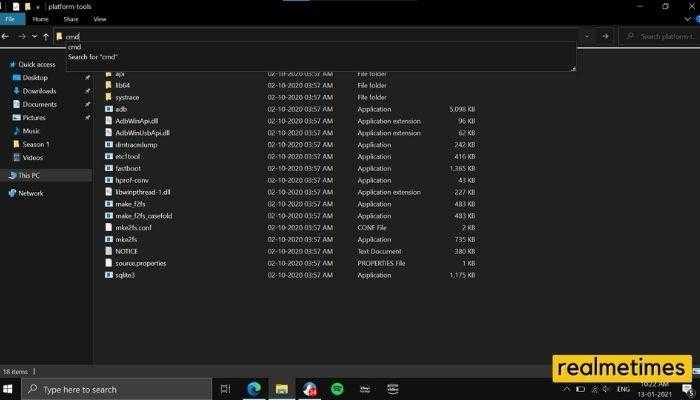
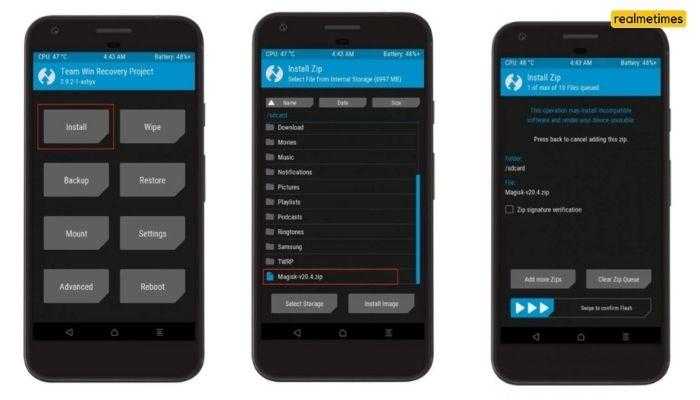
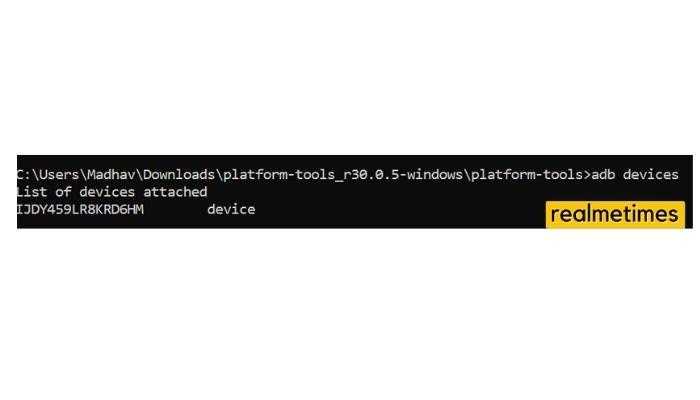


Bootloader unlock process remains the same. As for root, we’ll look into it. Thanks!
Bootloader unlock process remains the same. As for root, we’ll look into it. Thanks!
Could you tell how to root for Realme 7 5G?
thank you
how about realeme 7 5G? thank you so much