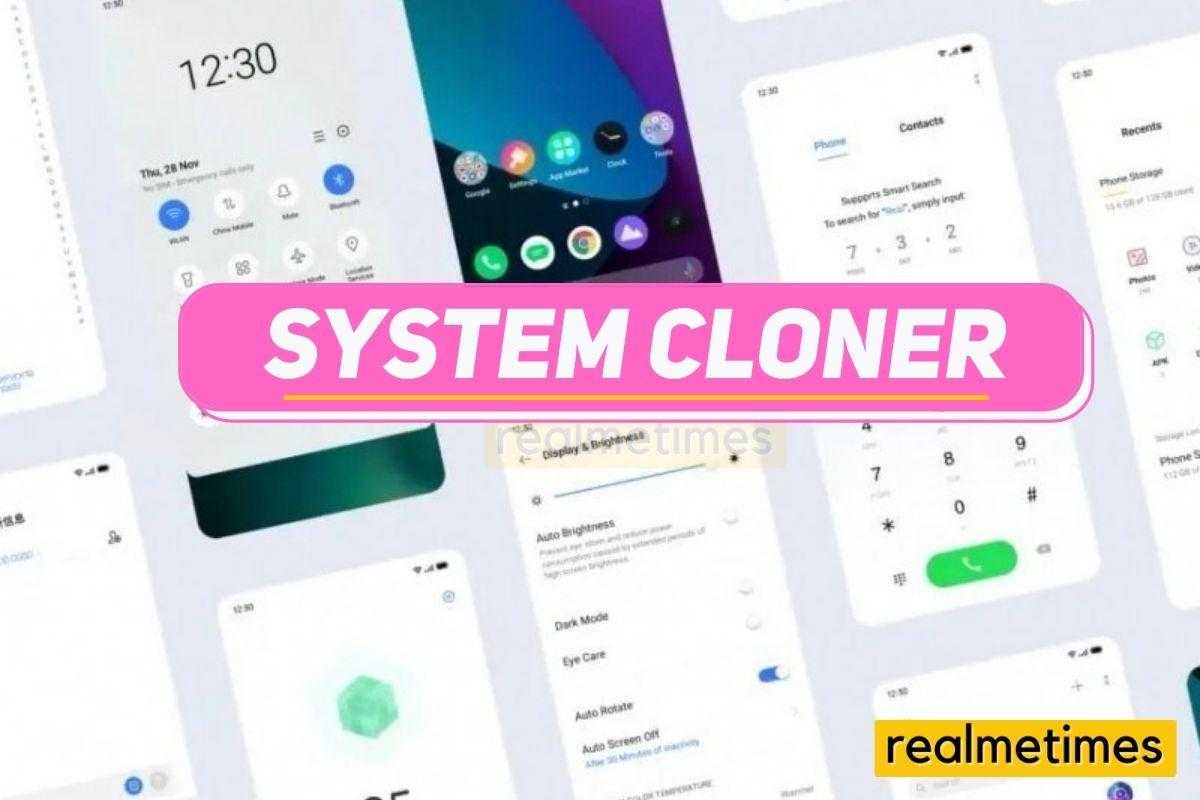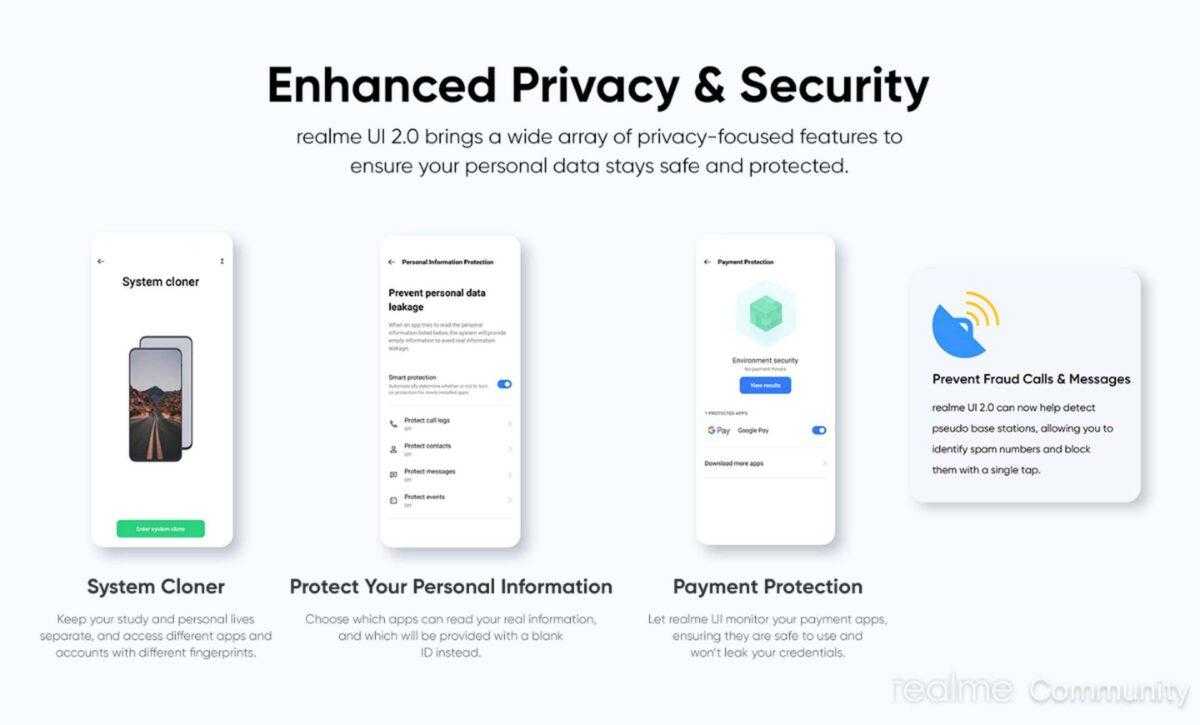Privacy is a rising issue in the current generation, and people are now more concerned about it than ever before. To take advantage of it, smartphone manufacturers have been trying to bring/develop innovative ideas to strengthen users’ privacy. Realme released the Realme UI 2.0 based on Android 11 last year with tons of customization options, increased privacy and security, better performance.
System Cloner, a new feature that comes bundled with Realme UI 2.0, is a handy tool. For instance, if a child or a family member wants to use your phone for a day or some while, instead of resetting your smartphone, now Realme users can use the System Cloner feature. System Cloner essentially makes a fully customizable parallel system that can be switched back and forth easily. With this, sharing your smartphone with other people becomes easier than ever before. Here are the steps you need to follow to get started:
- Head over to the Settings application.
- Scroll, navigate and find Privacy Settings.
- On this page, choose System Cloner.
- Now at the bottom of the page, find and click on Create.
- Here, Enter your lock screen password.
- Now set Password for System Clone.
With this, a parallel clone system will now be ready to use. Additionally, you can also delete the cloned system anytime at your wish. To switch between the original and cloned system, head over to your smartphone’s notification panel to switch between both. Do note that this feature is only available with Realme UI 2.0. The stable update has been rolled out to Realme X50 Pro, and multiple devices like Realme 7 Pro, Realme 6 Pro, Realme Narzo 20, Realme Narzo 20 Pro are currently under beta testing.
That said, do you enjoy using this clone feature on your smartphone? Do let us know by dropping a comment down below.