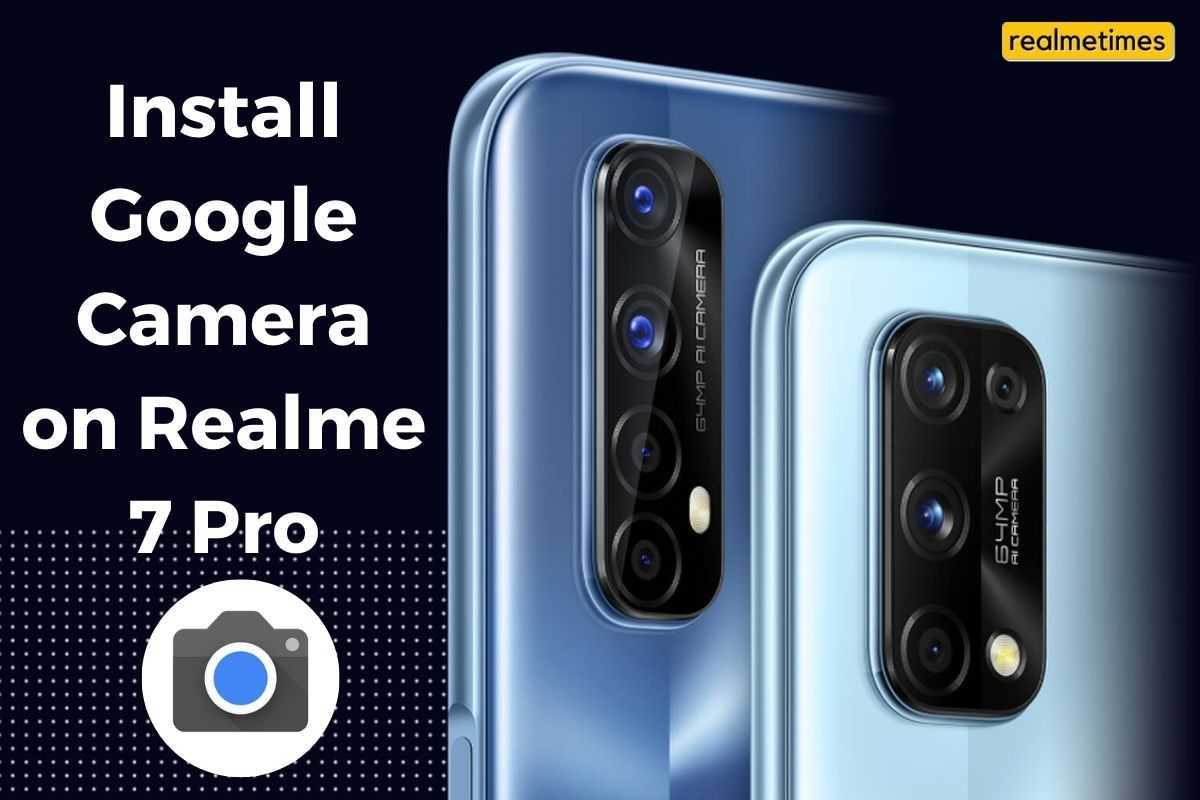Realme announced the Realme 7 Pro with a set of excellent features: a 64-megapixel quad-camera setup, Snapdragon 720G, and more. However, the most impressive part here was the cameras. Google has been the best at computational photography for years now, which can be seen in Pixel smartphones with Google Camera, a.k.a GCAM. Pixel smartphones have honored this technology, thus delivering some of the best smartphones in the photography market. In case you have the Realme 7 Pro and would like to try out Google Camera on your So, on the phone, Here’s How to Install Google Camera (GCAM) on the Realme 7 Pro.
MUST-READ: Realme 7 Pro Update Tracker
Realme 7 Pro Google Camera Features
Google Camera is a stock application officially developed by Google for its Pixel users, which ships out of the box with the Pixel devices. That said, behind the scenes, developers have been working very hard behind and have ported the best and latest version of Google Camera for the Realme 7 Pro. There are several modifications to GCAM. Some are meant to work with various android devices, while others are made especially for a single smartphone. There multiple developers working on Gcam and an active association of users using the Mod.
- Google Camera performs particularly well in low lighting conditions with the Night Sight Mode.
- It doesn’t require any supplementary depth sensor to bring out great portrait shots.
- With the Astrophotography Mode turned on, one can capture large exposure shots to click pictures of stars.
- GCAM can be customized based on the user’s preference, such as the colors, saturation, etc., can be edited.
Download Google Camera for Realme 7 Pro
To get the best out of Google Camera for the Realme 7 Pro, you’ll need to get two files, the APK mod and the smartphone’s configuration file.
How to Install Google Camera for Realme 7 Pro
- Start by downloading the latest version of the Google Camera and its config file; support for the Realme 7 Pro from the download links mentioned above.
- Next, Install the Google Camera (GCAM) APK application as you would install an APK manually.
- Open the File Manager, create a new folder named “GCam” in the internal storage. Next, create another folder under the GCam folder named “Configs7″.
- Copy and move the downloaded Config file and place it under the newly created Configs7 folder.
- Open the GCAM application and make a double-tap/press near the shutter button to pull up the configs menu.
- In this step, select your recently downloaded XML file and press the Apply button.
Realme 7 Pro Specifications
- Display: 6.4-inch FHD+ 20:9, Super AMOLED; 2400 × 1080 pixels screen resolution and 600 nits brightness
- CPU: Qualcomm Snapdragon 720G octa-core chipset
- GPU: Adreno 618
- RAM: 6 or 8 GB LPPDDR4x RAM
- Storage: UFS 2.1 128 GB internal; expandable via microSD
- OS: Android 10 with Realme UI 1.0
- Rear Camera Sensors: 64-megapixel Sony IMX682 primary sensor + 8-megapixel 119° ultra-wide-angle lens with f/2.3 aperture + 2-megapixel B&W portrait camera + 2-megapixel 4cm macro sensor
- Front Camera Sensor: 32-megapixel with f/2.5 aperture
- Others: Dual 4G VoLTE, Bluetooth 5, USB Type-C, In-display fingerprint sensor, Stereo speakers, Dolby Atmos, Hi-Res Audio.
- Color Options: Mirror Silver and Mirror Blue
- Battery: 4500mAh with support for 65W VOOC SuperDart fast charge
With that said, how much of a difference can you notice between the shots taken on the stock camera application over the google camera application? Do drop a comment down below.