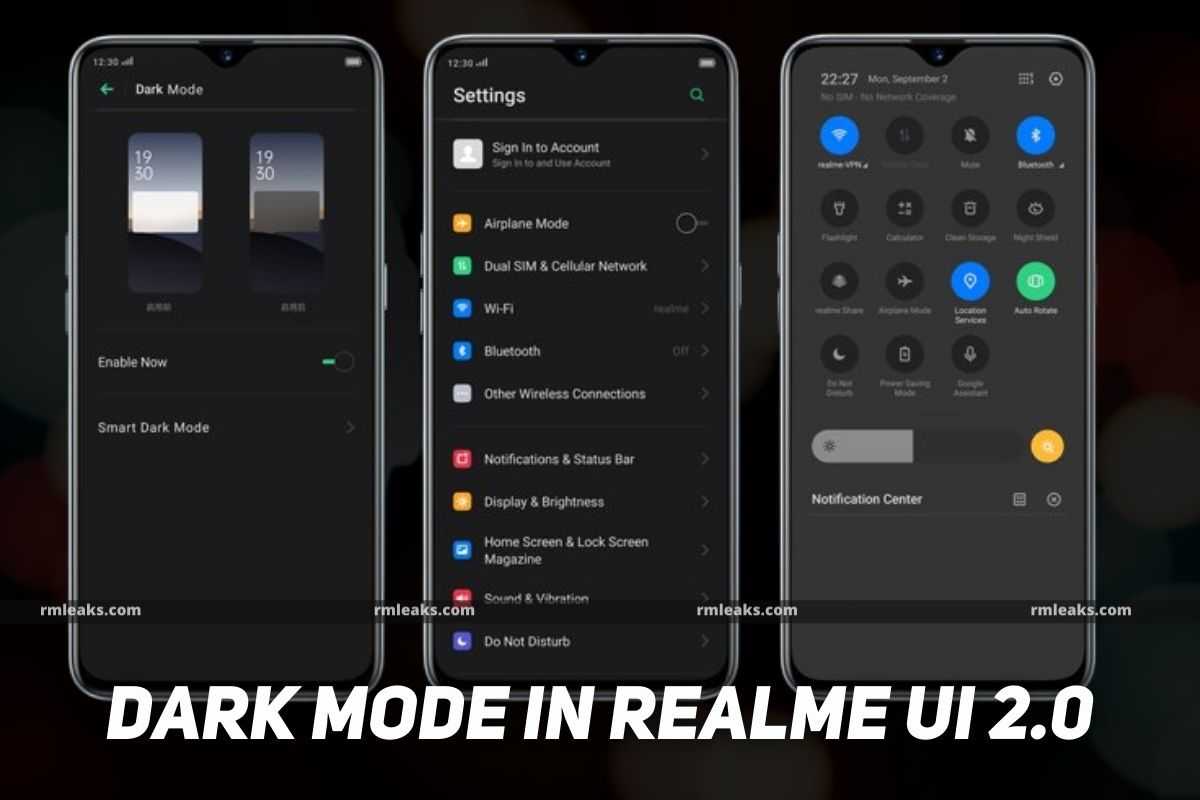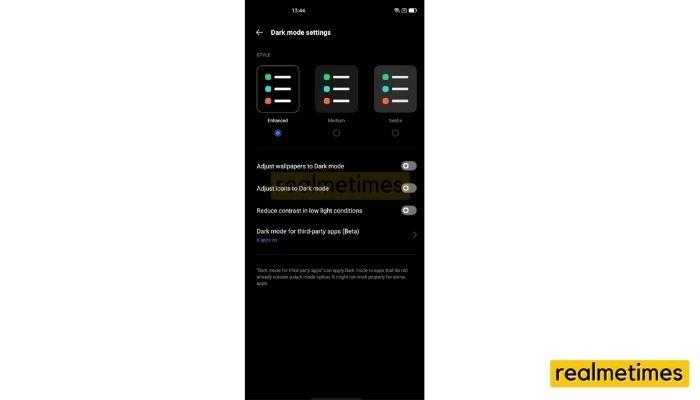Dark Mode has become a big concern nowadays. People stare at laptop screens for work, TV screens during our relaxation sessions, and smartphones display every moment in between our work. Dark Mode is one of the most important features in the current generation which every user wants to experience. There’s a couple of advantages to using it, including it reduces the Eye Strain and comforts your eyes, while also increasing the battery life to a certain extent.
Smartphone manufacturers have been improving the Dark Mode since the launch, and Realme is no different. The company has been promoting Dark mode since the early days of ColorOS 6 and has improved much in the past years. However, with the Realme UI 2.0 update, the Dark Mode has seen significant changes. There are three modes present, namely Enhanced, Medium, and Gentle, to set the dark mode intensity.
“Enhanced” mode offers pitch-black intensity, and Medium offers slightly less intensity than Enhanced with a Dark grey tone, and the Gentle mode is the AOSP dark mode scheme. Also, the user can adjust the icons and wallpapers on the homepage with Dark Mode.
Realme UI 2.0 Tip: Enable and Customize Dark Mode
- Start by opening the Settings Application.
- Navigate and select Display & Brightness
- Here, find and click on Dark Mode.
- Now Enable the toggle and move to Dark Mode Settings.
- From here, choose the Dark Mode scheme from Enhanced, Medium, or Gentle.
To recall, Realme UI 2.0 is based on Android 11 and is aimed to bring a whole new level of customizations, security changes, and a bunch of performance improvements into the eligible Realme devices. With that said, what do you think of these new customization options in Realme UI 2.0? Do let us know by dropping a comment down below.