We all face some very annoying moments in the current modern world while using our phones, like the phone’s battery starts to drain fast. Even after trying 100’s of tips that you find online, none of them work. Sometimes those tips may even drain the battery of your phone faster, but not today. In this post, I will guide you through the process of How to Turn on Super Power Saving Mode on a Realme smartphone and squeeze some extra juice out of your smartphone.
How to Setup Super Power Saving Mode on Realme Smartphones
These are the 3 steps that you need to follow now. These three steps will surely increase the battery life of your phone:
-
Deep Cleanup
-
Super NightTime Standby Mode
-
Super Power Saving Mode
1. Deep Cleanup
Deep Cleanup is a newly added feature by Realme in RealmeUI which kills all the background processes. This will eventually reduce the battery drain as there will be no processes running in the background. Using this can perform a Deep Clean of their smartphones, as the name suggests, and this will kill all the background process and your battery. An ideal use case would be during the night to reduce battery usage while not being used overnight.
Here’s How to Enable Deep Cleanup:
- Head over to the Settings Menu on your phone.
- Find and select the Additional Settings Option available.
- Click on the Process Manager.
- Now click on Deep Cleanup and select End All.
2. Super Nighttime Standby Mode
Next, The second feature one could use Turning On Super Nighttime Standby. This will eventually make the phone consume less power when the phone is in its idle state at Night. This is a new feature added to Realme UI, and to enable it, you need to firstly:
Here’s How to Enable Super NightTime Standby:
- Head over to the Settings Menu
- Click on Realme Lab, which should be available at the bottom of the settings page.
- Then click on the Super Nighttime Standby mode and enable it.
Also, Check Realme Narzo 20 Update Timeline and Realme Narzo 20 Pro Update Timeline.
3. Super Power Saving Mode
The last thing that one can do is turning on Super Power Saving Mode. This will limit the usage of the apps in the background. Using this mode will turn the main home screen dark, and only the apps selected would function. This is a great feature if you don’t have a power outlet near you, but your phone will not die soon.
Here’s How to Enable Super Power Saving Mode
- Firstly, head over to the Settings app.
- In the Settings menu, search and select the Battery Section.
- Here you’ll find an option named Super Power Saving Mode just below the regular Power Saving Mode. Please select the option and turn it on.
Now you have successfully turned on the Super Power Saving Mode.
With that said, which method do you prefer using regularly? Do let us know by dropping a comment down below.
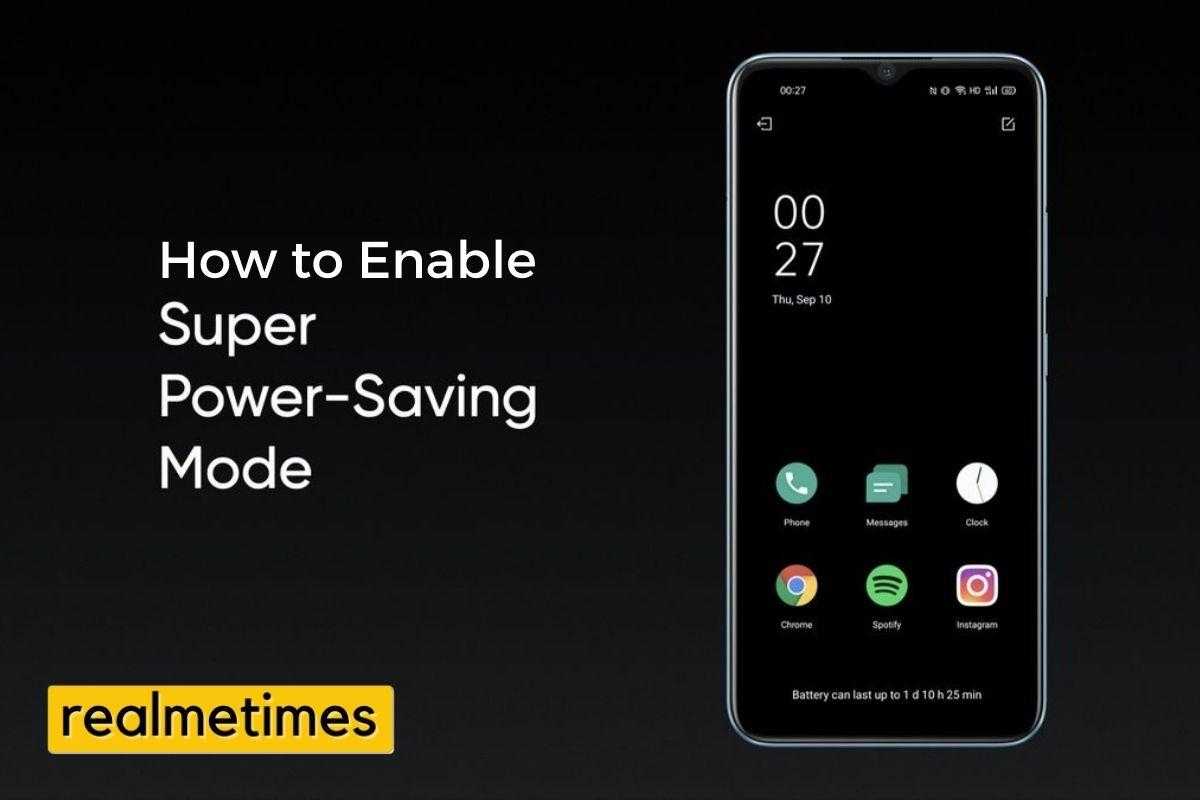
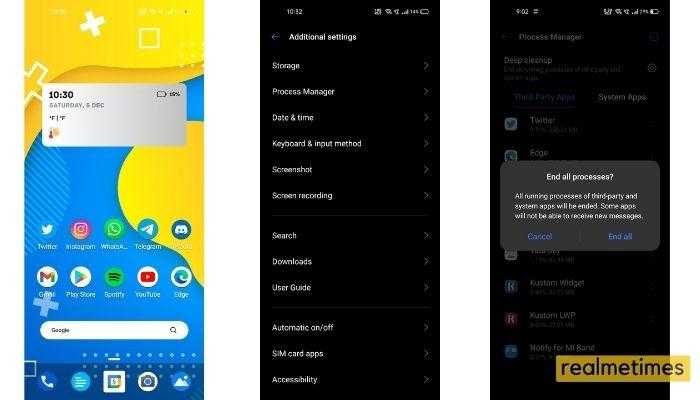
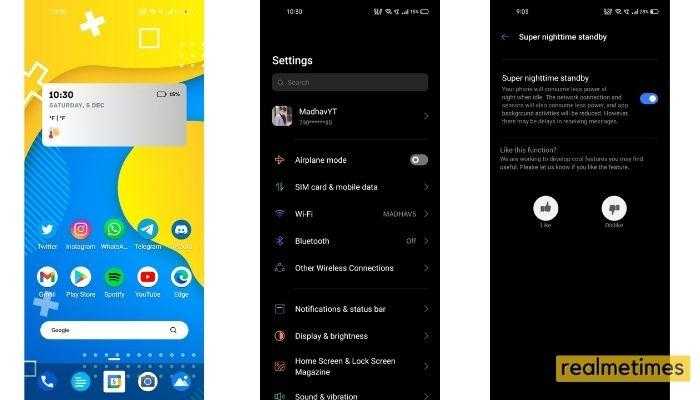

Thanks for your Kind Words
Great work bro…
Your Words and the way of explaining the topic is superb
Thnx.. for the information 。◕‿◕。