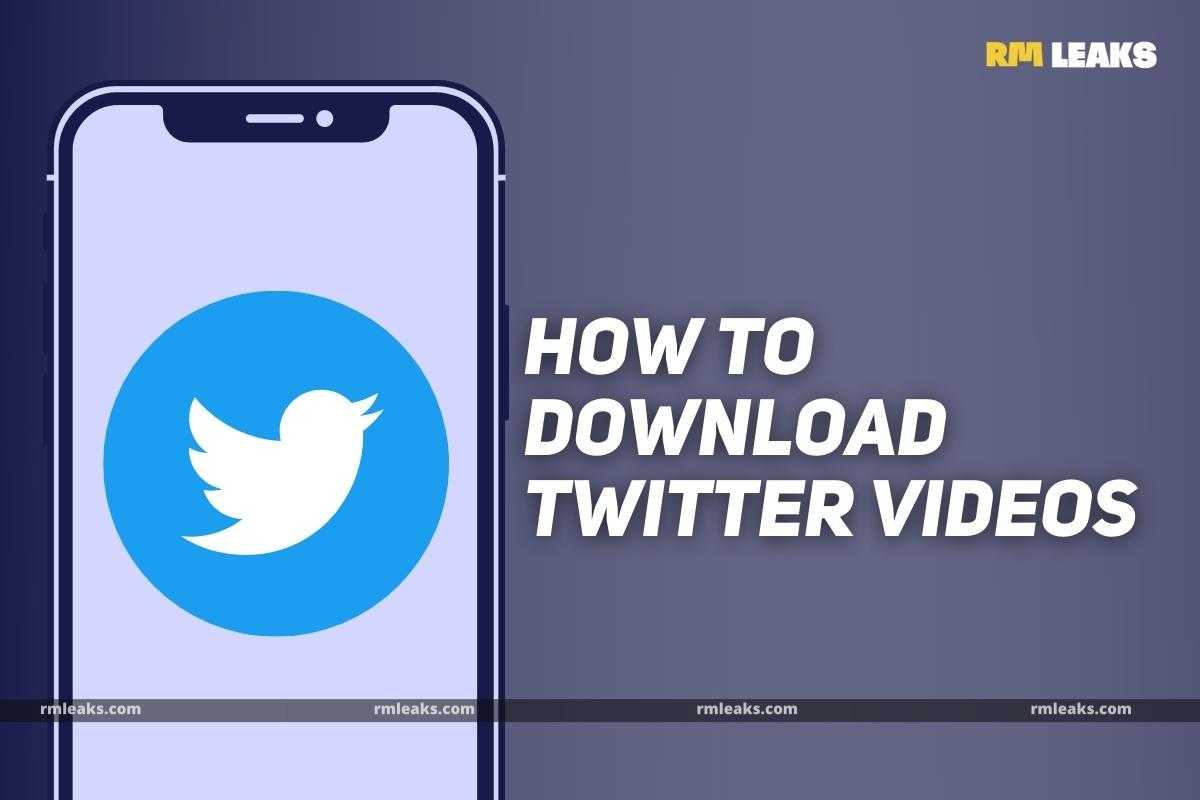We’ve recently discovered a spate of amusing videos being shared on Twitter. The more you see something, the more you want to watch it again and again until you’ve seen enough of it. You can’t download a video from the site’s website or app, though. The platform’s copyright laws are largely to blame for this. Isn’t it possible, on the other side, that these videos may be easily downloaded without any effort? We’ll walk you through the process of downloading videos from Twitter in this article.
How to Download Twitter Videos on PC or Desktop
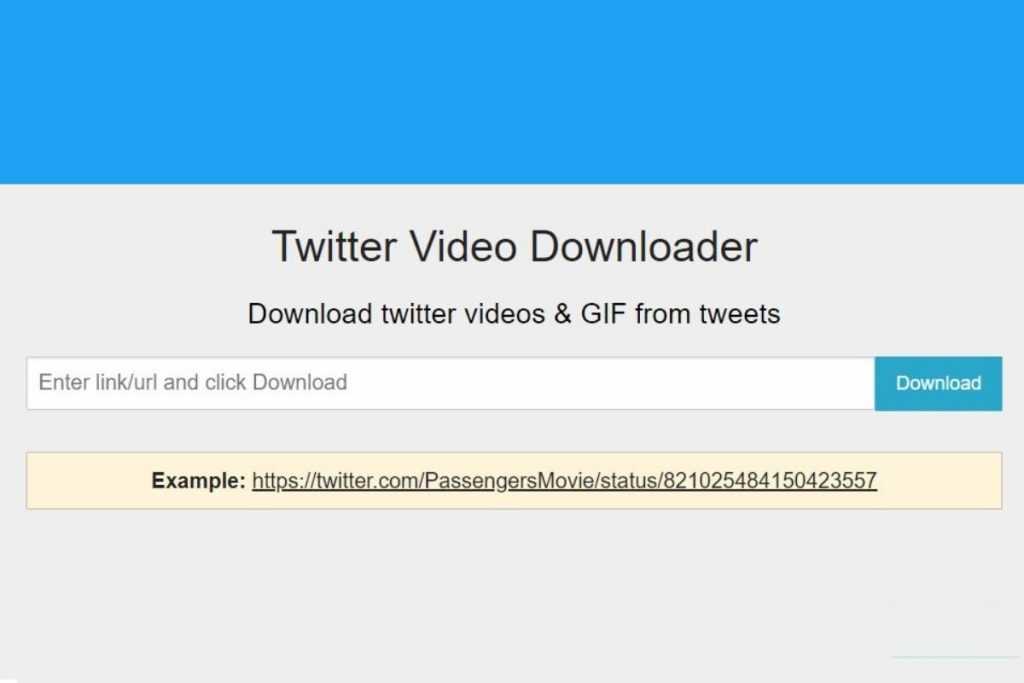
Twitter videos can be saved to your computer’s hard drive in a matter of seconds. Using the website TwitterVideoDownloader you can download a video from Twitter in a matter of minutes. The process of downloading Twitter videos to a desktop is quite simple, follow these instructions:
- In order to download a video from a Twitter post, navigate to the post that contains the video and copy the exact URL from your web browser’s address bar.
- Next, head over to TwitterVideoDownloader and paste the link you recently copied and click on Download.
- On the next screen, the tool will offer you various resolutions and sizes to choose from. Pick one among them, and your video should begin downloading.
How to Download Twitter Videos on Android Mobile
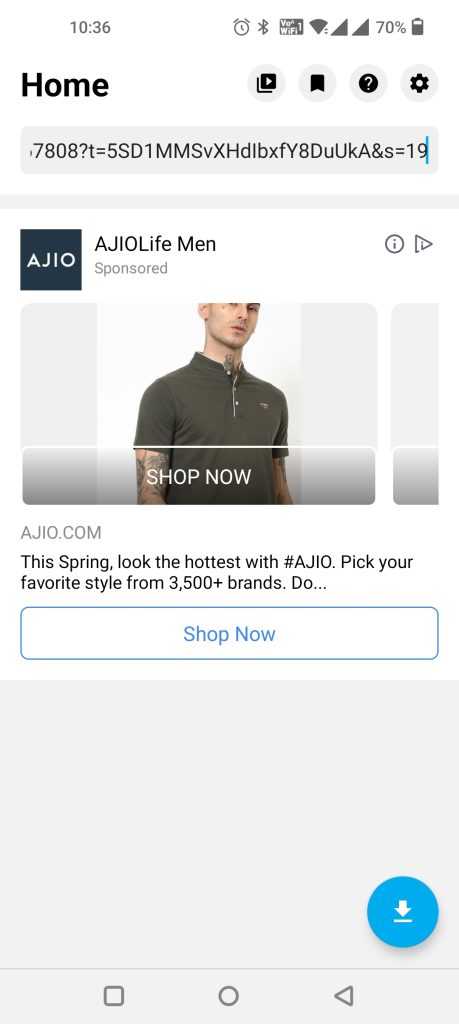
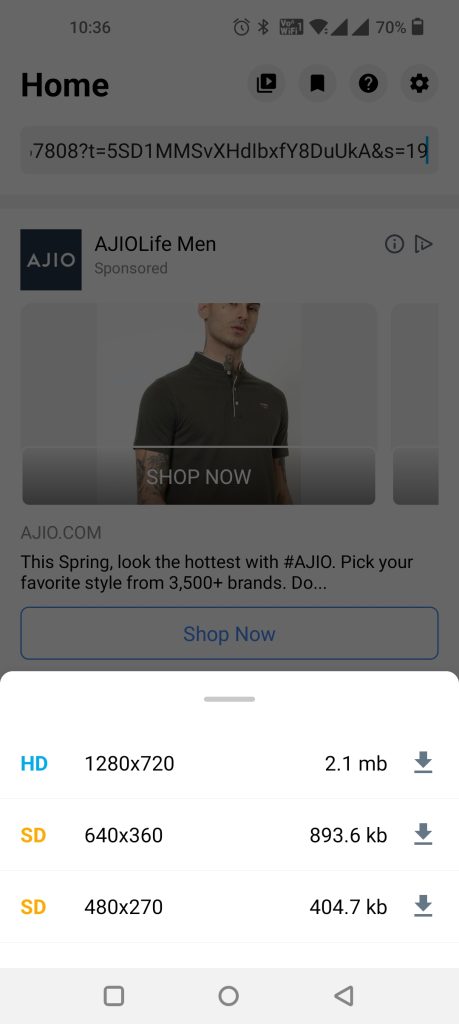
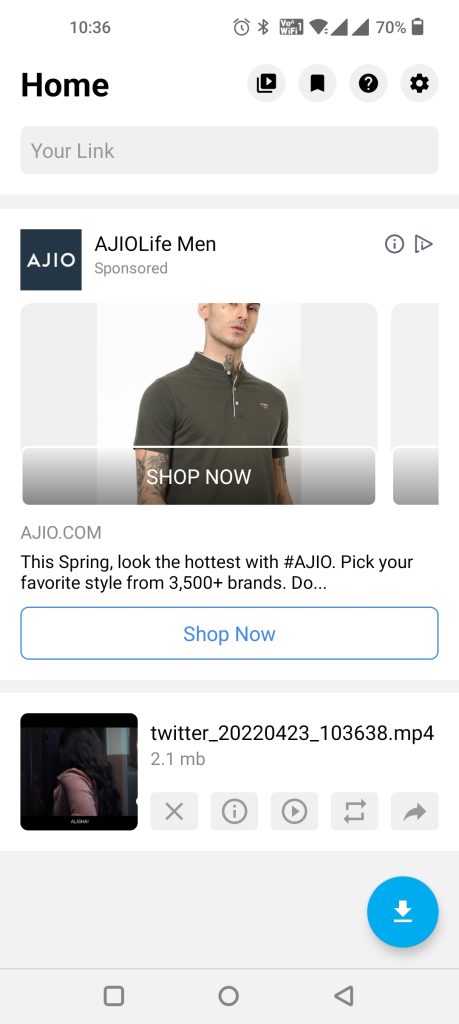
Do you scroll Twitter feeds on an Android and found an interesting video? You may now download videos from Twitter on an Android smartphone. To download Twitter videos, you must first download the Download Twitter Videos application on your phone. The tool can also help you similarly download videos from Instagram too. Here’s what you need to do:
- On your Android device, head over to the Google Play Store and download the Download Twitter Videos application.
- Now, visit the tweet from which you’d like to extract the video.
- Next, select the Share button from the menu and choose Copy Link from the pop-up menu.
- In the next step, launch the Download Twitter Videos application and paste the link you copied from Twitter into the space supplied by the application.
- Now, tap on the Download icon present at the bottom right corner.
- Then, from the available resolutions, select the one that best meets your requirements. The video will be instantly downloaded to your mobile phone. You can see the downloaded video by navigating via the app or going to the Gallery section of your phone’s home screen.
Also Read: How To Set Up Your Realme Smartphone: Getting Started with Android
How to Download Twitter Videos on iOS Mobile
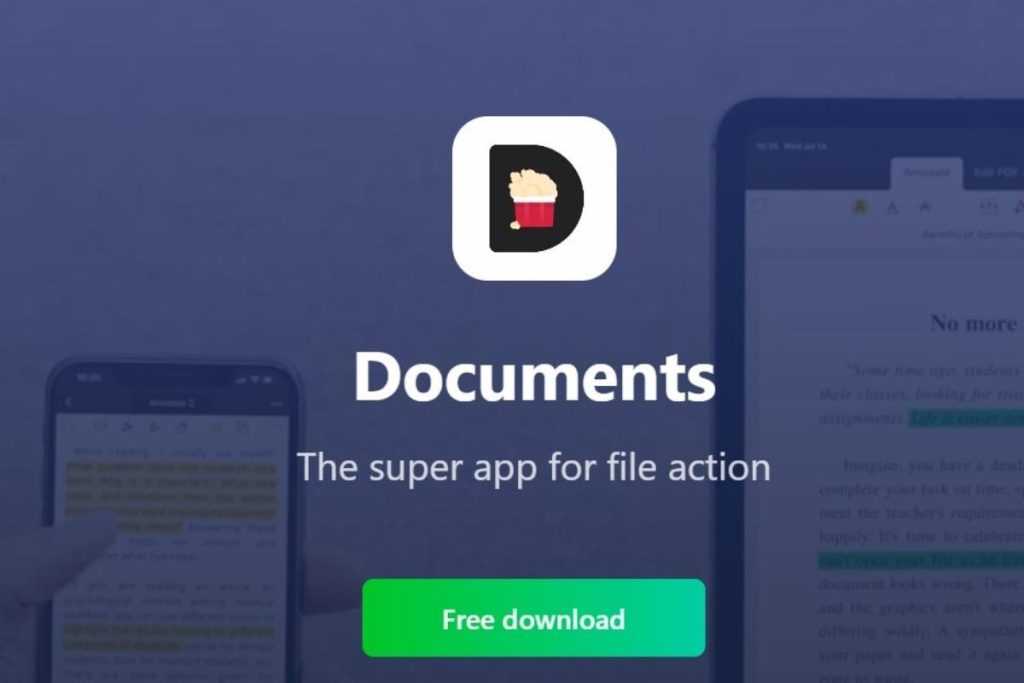
The procedure of downloading a video from Twitter is a little more cumbersome when compared to the Android or PC platforms. Before you may download the video to your iPhone, you must first install the Documents by Readle or My Media application on your device. After that, you can move on to the next steps:
- On your smartphone, open the Twitter app and go to the Tweet that contains the video you want to download.
- Select Copy URL from the drop-down menu after tapping the Share button.
- Launch Readle’s My Media or Documents app, downloaded previously from the App Store on your iPhone.
- Now, tap on the browser icon present at the bottom right corner. Upon tapping on the icon, you’ll be taken to a browser.
- In the browser, key in www.twittervideodownloader.com and then open the website.
- Now, paste the copied URL link there and select the Download button.
- A new download link will pop up upon selecting Download. Finally, tap Download the File and then key in a name for your saved video.
In the app, your video will now be saved. You can also choose to store a copy of your Twitter video on your iPhone by opening the video in the app and tapping on Save to Camera Roll.
How to Download Twitter DM Videos Using Chrome Extension
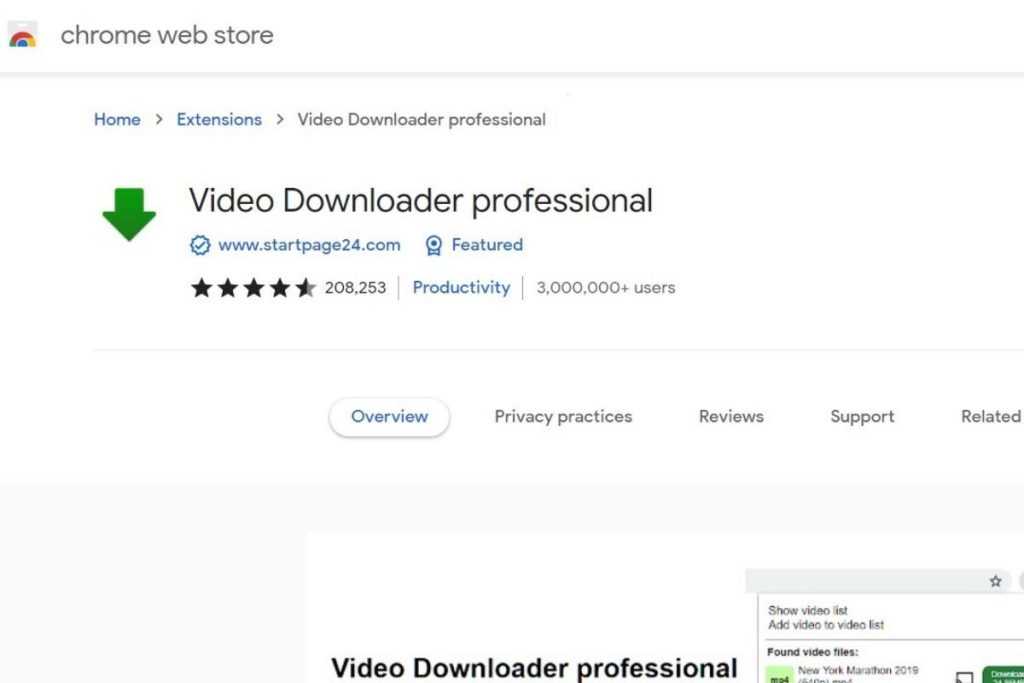
If you keep downloading a ton of videos from Twitter or are looking for a way to download videos sent in Direct Messages (DMs), you may use a browser extension to help you simplify the process. Here’s how:
- Start by heading over to the Chrome web store, and downloading Video Downloader Professional extension.
- Then, to add the extension to your Chrome browser, click the ‘Add to Chrome’ option.
- To save a video from Twitter to your computer, open your Chrome and go to your Direct Messages.
- You will be able to see a popup when a video is playing in the browser.
- In that case, simply tap on the extension, and you’ll be able to download the video in a variety of formats. As soon as you select a file and a size, the video will begin to download.
Conclusion
We see videos and photographs that capture our attention on social media and want to save them so that we can view or share them with people who aren’t on the same platform. Twitter users can download videos directly from the Twitter website using the Download Twitter Videos app, which is available for both Android and iOS. Users will be able to watch these videos in the future, however when using protected content, we encourage following the necessary procedures and crediting the original owner.